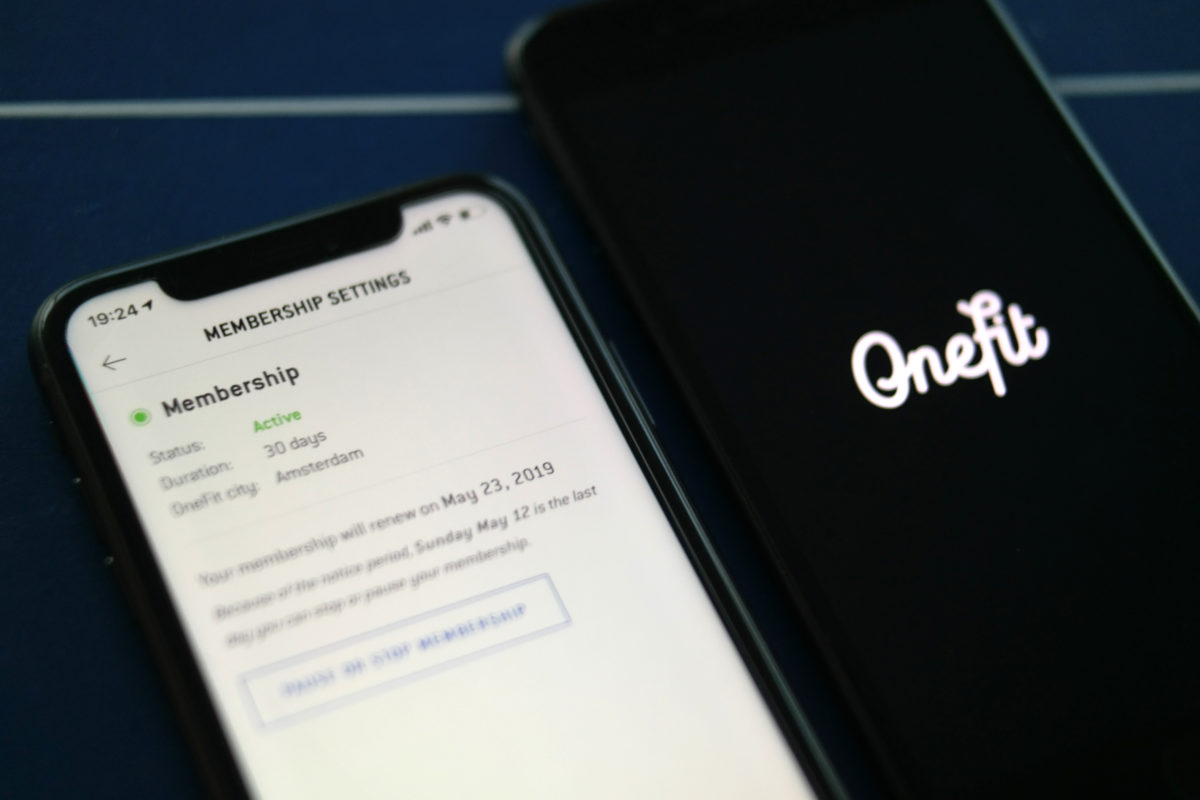Your membership on hold
In case you haven’t read OneFit hack #8 yet and are not fully aware of the OneFit game rules (that’s okay); a OneFit membership period does not last a month, not four weeks, but exactly 30 days. Stuck on a sports membership for a whole year? No way. You can simply stop or pause your OneFit membership after every 30-day period. Are you going on vacation? Can’t find the motivation? Or do you really need that money to buy a gift for your mother’s 60th birthday? No problem at all, with one click in the app you simply put your membership on hold.
Pause or stop?
At OneFit, pausing your membership is pretty much the same as stopping it. Your account will be inactive until you decide that you want to continue with your membership. Whether this is after one month or one year; it doesn’t matter to us (although we’d love it if you come back after a month, of course). If you never return, your account will remain inactive forever. If you just want to pause your membership, you can already indicate when you want to start again if you like. The day after your vacation, for example. The biggest advantage of this is that you can make reservations for your favorite workouts 10 days before your new membership period starts!
Cancellation period: 10 days
If you don’t want to continue your membership after the current period, you need to indicate that at least 10 days before the end of your current period. This is how you do it:
1. Navigate to Account within the app
2. Click on Account details
3. Scroll down and click on Membership settings
Here you’ll find the status of your membership (active or inactive), on which day your membership will be renewed and the last day on which you can pause or stop your membership.
Want to read the other OneFit hack blogs as well?
#1 – Filter your workout
#2 – Select your favorite locations
#3 – Friends that work out together, stay together
#4 – Controlling your notifications
#5 – Review your workout
#6 – Open training – how it works
#7 – How to check in for your workout
#8 – Track your OneFit visits