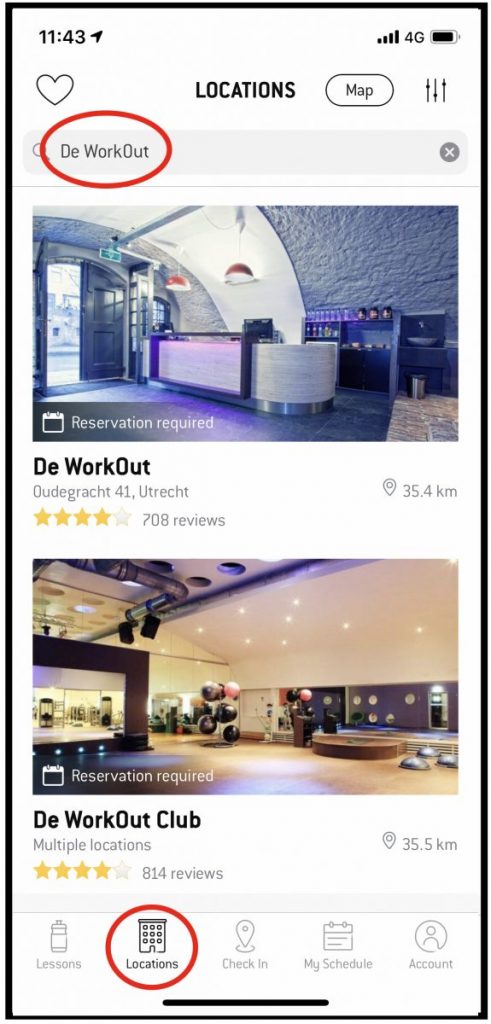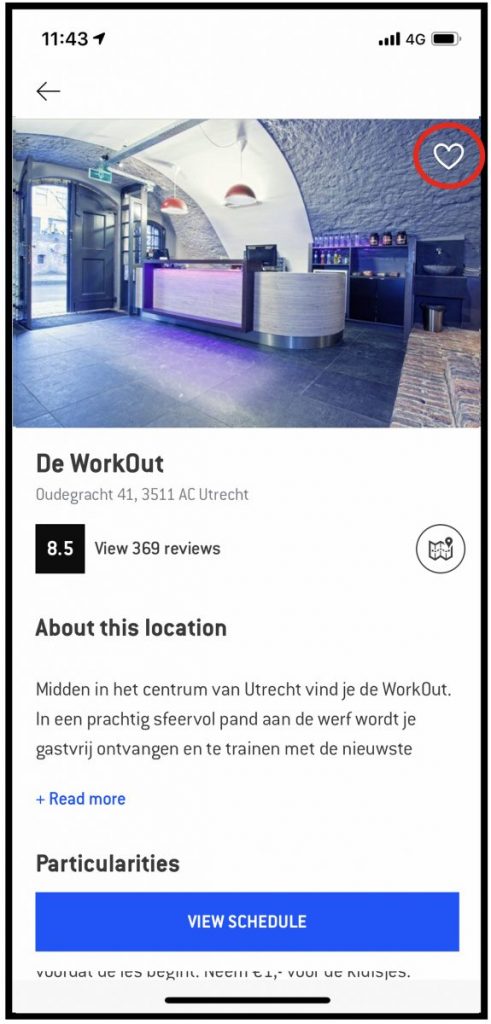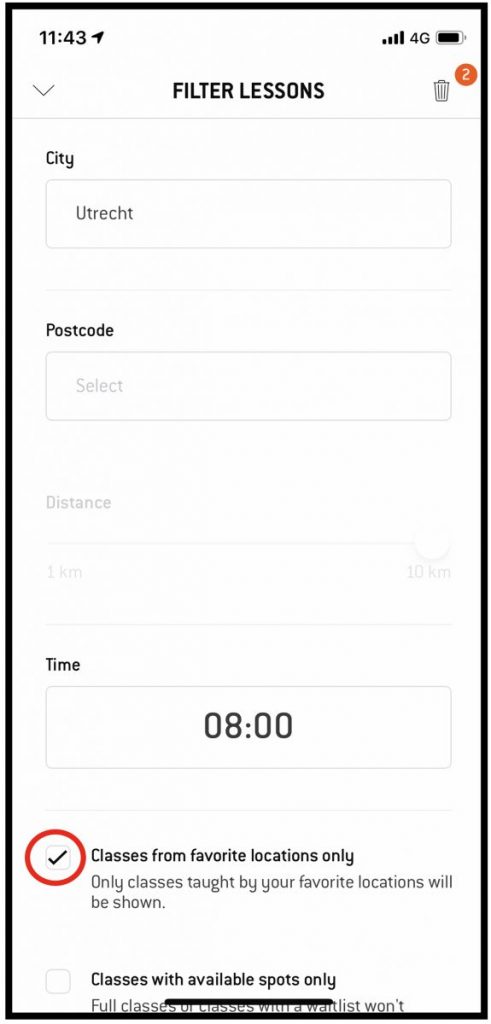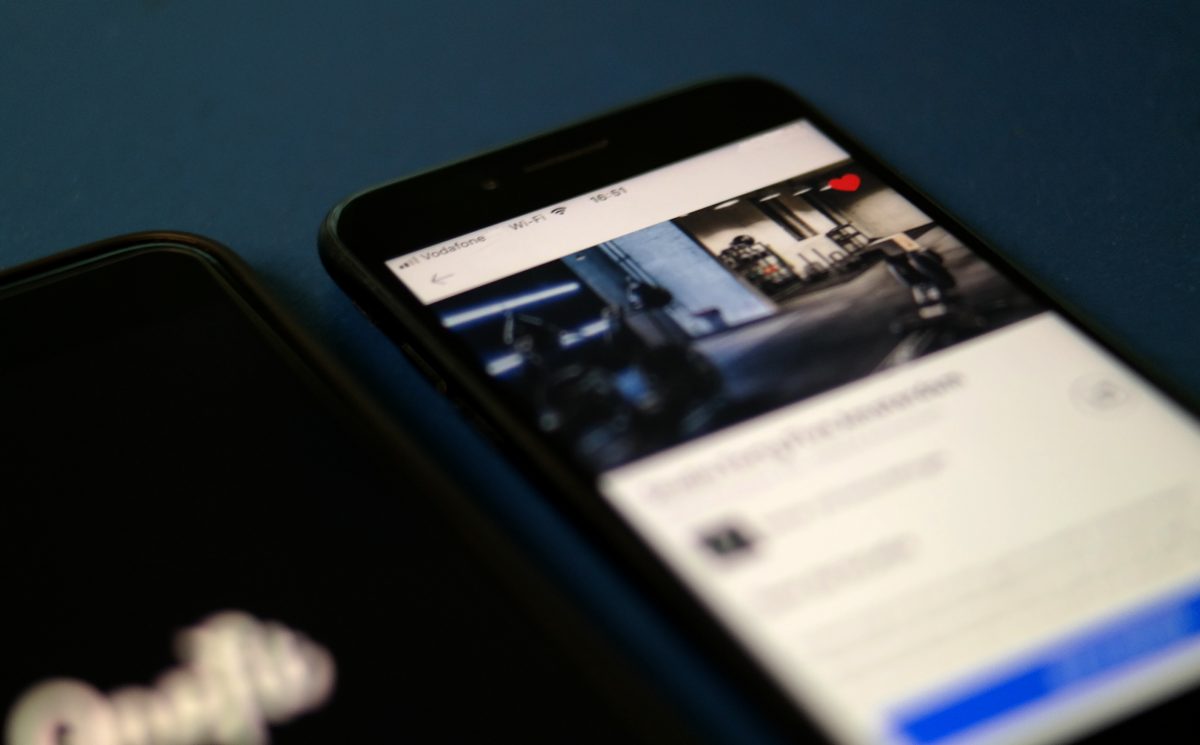Hack #2: Even more filter options
Earlier we told you about our new OneFit hack blogs. The first one was about filtering your workouts by location and time. In this
Didn’t you even know about the filter options in our app? Then first read our blog OneFit hack #1 – Filter your workout. Because today we will focus on the other filter options:
– Classes from favourite locations only; we’ll explain this one in a bit
– Classes with available spots only; so you’ll never see full classes or classes with a waitlist in your schedule
– Class type; here you can choose from the different types of workouts we offer and select one or multiple
– Locations; here you’ll see all locations in the city you chose. You can select one or multiple
Your favorite locations
Let’s talk about that filter ‘only lessons from favorite locations’. This filter allows you to view only the workouts from your favorite locations in your schedule with one click. Saves you some time
How to make a location your favorite
All right, let’s get to work. This is how you do it:
1. Open the OneFit app (ehh, we just keep on saying it, just to be sure)
2. Bottom left, navigate to locations
3. Make sure you selected the right city via the filter menu top right
4. Type the name of your fav location in the search bar en click on the image
5. In the main image you’ll now see a white heart. By clicking on it, it becomes red. Yasss, this location is now among your favorites.
6. Repeat steps 2 to 5 for all your favorite locations
Do you want to remove a location from your favorites again? Click once again on the heart and it will be white again.
If you go back to the lessons filter menu now and select ‘Classes from favorite locations only‘, you will get your personal overview. Easy!