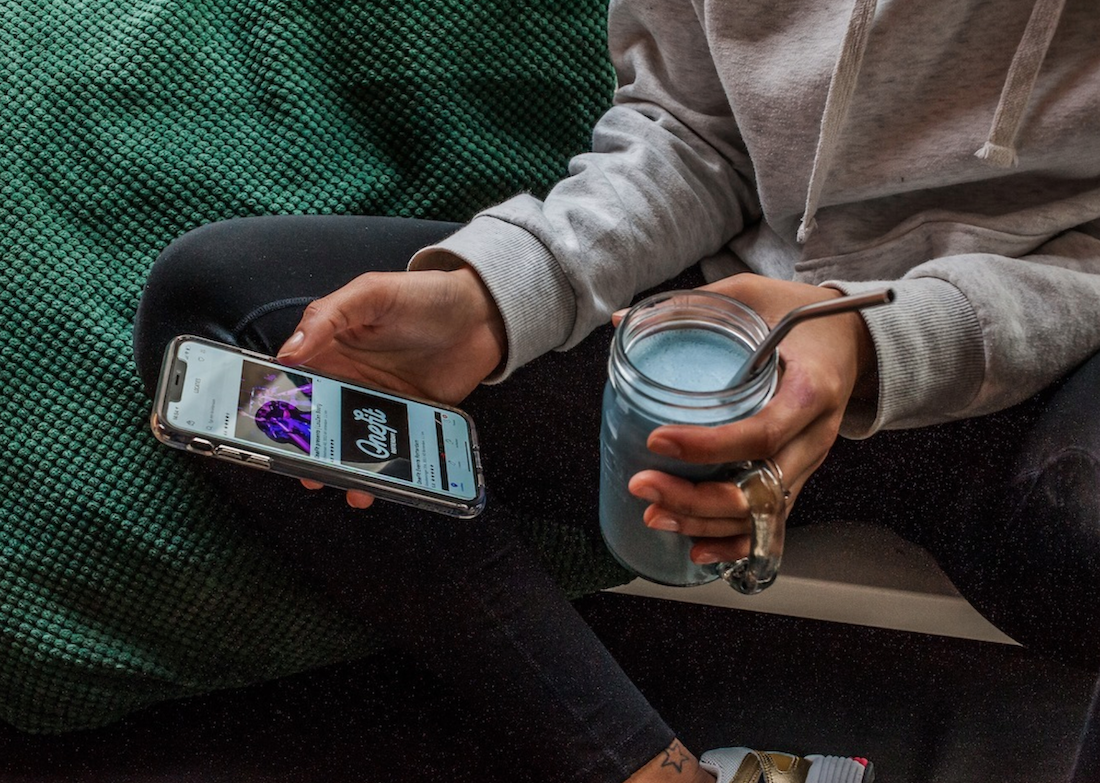It can take a few hiccups before getting used to our app again, especially if it hasn’t been used for a while. We’re here to clarify some things. Hold onto your hats!
First things first
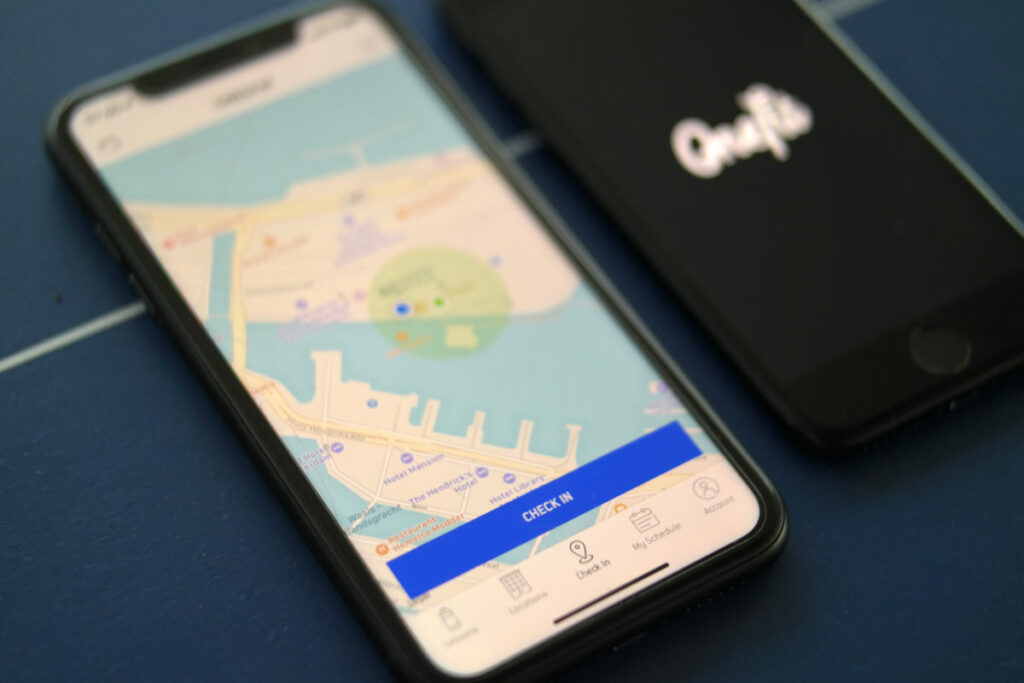
- A check-in is like a ticket to a festival; you can’t get in without it.
- There is a check-in time window. You can check in from 30 minutes before the class and up to 5 minutes after the class has started* (we’ll clarify this more later).
- You can only check in at the location itself and only via the OneFit app.
- Ready to work out? Open the app and follow the on-screen instructions to show your check-in confirmation to the desk or teacher. Read all about checking in here.
*Note: many classes such as yoga close the doors on the dot for the class to start quietly.
A new way to Open Training

For safety and hygiene reasons, it is compulsory to book a spot for your Open Training. But how do I do this, we hear you ask?
- Navigate to “Locations” inside the app*.
- Search for the location you wish to do an open training in.
- Go to the schedule of that location and select the date and time. Book this ‘class’. It will be visible on your schedule.
- Arrive on time. From 5 minutes after the class begins, you’ll be unable to check in and will need to pay the fee. You’ll also risk being refused entry at the location.
Like regular classes, you’ve gotta book it in advance and check in on time! Here’s more on Open Training and how this works now.
*Tip: in the ‘schedule’ part of the app, you will also be able to see bookable ‘open training’ slots. You can book your spot from there too.
Late check-in?

Flat tire, bridges opening, can’t find your socks; it happens to all of us. A lot can happen on the way to your workout; make sure you leave with extra time.
If, for example, your class is at 13:00 hrs, make sure you check in between 12:30 hrs and 13:05 hrs. After 13:05, you‘re too late to check in and will be charged the automated no-show fee of €10.
Can’t check in due to bad WiFi connection, GPS, or an in-app error? Attend the class then send us an email with your proof of attendance afterward. ‘Proof of attendance’ is screenshots of the following:
- Your location and time in the OneFit app
- The bad WiFi connection
- The app or GPS error.
We can check you in (for the above reasons) so you can avoid the fee if we receive screenshots within 3 days.
Need to cancel your class?
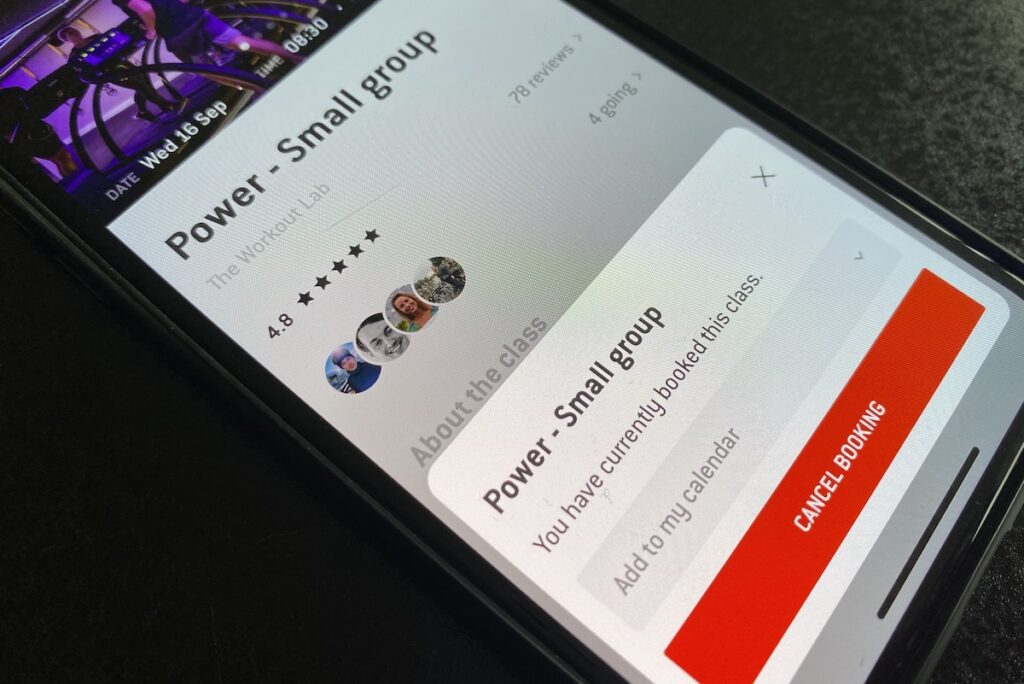
If you can’t make your class anymore, cancel it in time to avoid the no-show fee. To do this,
- Navigate to “my schedule” in the app.
- Select the class you wish to cancel.
- Select “More Options” and click “Cancel Booking”.
You can cancel a booked class up to 2, 8, or 12 hours in advance. If you cancel within this cancellation period, you’ll be charged a €5 late cancel fee. Cancelling within the hour before the workout starts, forgot to check in or did you not show up to the class? Then we’ll charge a €10 no-show fee.
Using a different device?
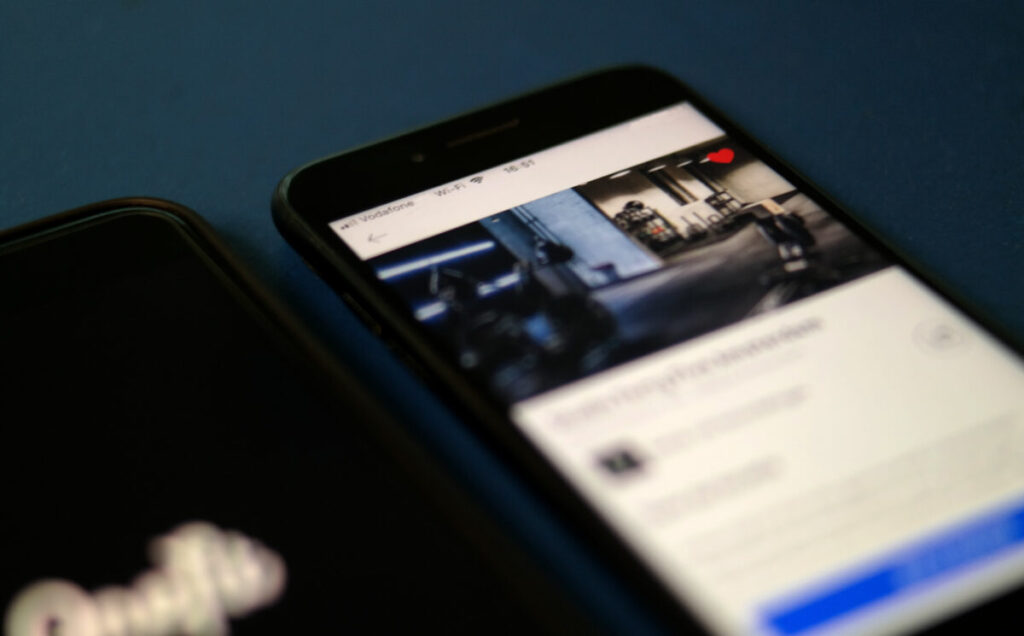
You go to check in on your new phone but you’ve been logged out. Huh?! You can only use the OneFit app on one device at any time.
As ever, we look forward to seeing your full schedules and Instagram tags at your favourite workout locations. Oh, and if you need more info on how to use OneFit or just want those handy tips and tricks, click here! Sweat and Joy!